How to Use RewriteBar with LM Studio
Learn how to integrate RewriteBar with LM Studio for local AI processing. Complete setup guide including LM Studio installation, model configuration, and RewriteBar provider setup.
Posted by
Related reading
How to Use RewriteBar with Ollama
Learn how to integrate RewriteBar with Ollama for local AI processing. Complete setup guide including Ollama installation, model configuration, and RewriteBar provider setup.
Practical Prompting: A Cheatsheet for Real-World Use
Learn practical techniques to write effective prompts for RewriteBar commands. Get better results from your AI writing toolkit.
How to Setup Apple Intelligence in RewriteBar
Learn how to enable and use Apple Intelligence in RewriteBar with macOS 26. Complete setup guide including requirements, constraints, and troubleshooting tips.
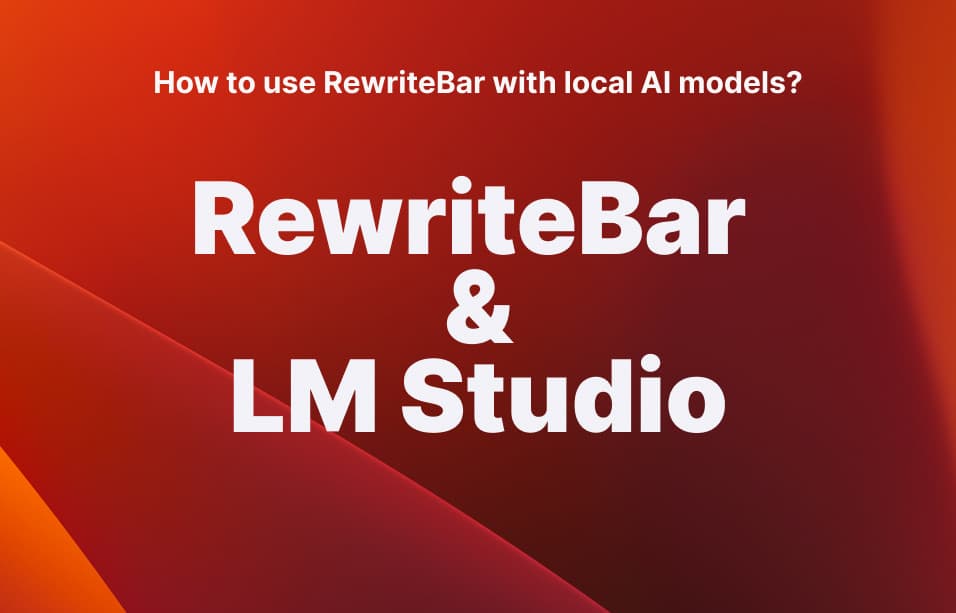
Introduction
RewriteBar is a powerful macOS app that helps you rewrite text with AI. While we offer excellent cloud-based AI providers, we also understand that some users prefer local AI processing for enhanced privacy and control. That's why we've integrated with LM Studio, a popular desktop application that allows you to run large language models (LLMs) locally on your Mac.
This tutorial will guide you through setting up LM Studio and connecting it to RewriteBar, giving you complete control over your AI processing while maintaining the powerful rewriting capabilities you love.
Why We Chose LM Studio as a Separate Provider
At RewriteBar, we made a strategic decision to integrate with LM Studio as a separate provider rather than bundling AI models directly into our application. This architectural choice brings significant benefits for our users:
Disk Space Efficiency
- Download Once, Use Everywhere: When you download a model with LM Studio, you can use it across multiple applications
- No Duplicate Storage: Instead of each app storing its own copy of models, LM Studio centralizes model management
- Space Savings: A single 4GB model can serve multiple applications, saving gigabytes of disk space
- Shared Resources: Multiple AI-powered apps can share the same model files
Performance Optimization
- Specialized Optimization: LM Studio is specifically designed to optimize models for maximum performance
- Hardware Acceleration: Better GPU utilization and memory management than generic implementations
- Model Caching: Intelligent caching reduces load times and improves responsiveness
- Resource Management: Efficient CPU and memory usage across all applications
Simplified Management
- Centralized Updates: Update models once in LM Studio, and all apps benefit from improvements
- Consistent Environment: Same model behavior across different applications
- Easy Model Switching: Change models system-wide without reconfiguring each app
- Version Control: Better control over model versions and compatibility
Developer Benefits
- Faster Development: We can focus on RewriteBar's core features instead of model management
- Better Integration: Leverage LM Studio's continuous improvements and optimizations
- Reduced Complexity: Simpler codebase without embedded model handling
- Future-Proof: Automatic access to new models and improvements
Real-World Benefits for Users
- Storage Savings: Instead of 4GB per app, you use 4GB total for all AI apps
- Faster Updates: Model improvements benefit all your AI applications simultaneously
- Better Performance: LM Studio's optimizations make all your AI apps run faster
- Easier Management: One place to manage all your AI models
- Future Compatibility: New models automatically work with all compatible apps
Practical Example
Imagine you have three AI-powered applications on your Mac:
- RewriteBar (text editing)
- Another AI writing tool (content creation)
- A coding assistant (programming help)
Without LM Studio: Each app would need its own 4GB model = 12GB total With LM Studio: All three apps share one 4GB model = 4GB total
This saves you 8GB of disk space while providing better performance across all applications!
What is LM Studio?
LM Studio is a user-friendly desktop application that allows you to download, run, and manage open-source large language models (LLMs) locally on your computer. Think of it as a "model manager" that gives you access to powerful AI models like Llama, DeepSeek, Qwen, and many others without relying on cloud services.
Key Features:
- Local Processing: All AI processing happens on your Mac, ensuring complete privacy
- Model Management: Easy downloading and switching between different AI models
- OpenAI-Compatible API: Provides a local server that works with applications like RewriteBar
- No Internet Required: Once set up, works completely offline
- Free and Open Source: No usage limits or subscription fees
Why Use LM Studio?
- Privacy: Your text never leaves your computer
- No Usage Limits: Process as much text as you want without API costs
- Offline Capability: Works without an internet connection
- Model Choice: Access to hundreds of different AI models
- Performance: Optimized for local hardware
Requirements
Before setting up LM Studio with RewriteBar, ensure your Mac meets these requirements:
System Requirements
- macOS: macOS 10.15 (Catalina) or later
- Memory: Minimum 8GB RAM (16GB recommended for larger models)
- Storage: At least 10GB of free disk space
- Processor: Intel or Apple Silicon (M1/M2/M3) Mac
Recommended Specifications
- RAM: 16GB or more for optimal performance
- Storage: 20GB+ free space for multiple models
- Internet: Required only for initial model downloads
Model Size Considerations
- Small Models (1-3GB): Work well on 8GB RAM
- Medium Models (4-7GB): Require 16GB RAM
- Large Models (8GB+): Need 32GB+ RAM for smooth operation
Installing LM Studio on macOS
Step 1: Download LM Studio
- Visit the LM Studio website
- Click "Download for macOS"
- The download will start automatically
Step 2: Install LM Studio
- Open the downloaded
.dmgfile - Drag LM Studio to your Applications folder
- Launch LM Studio from Applications or Spotlight
Step 3: First Launch Setup
- When you first open LM Studio, you'll see the welcome screen
- The app will automatically detect your system specifications
- You're ready to start downloading models!
Step 4: Grant Permissions (if needed)
- LM Studio may ask for permission to access your system
- Grant the necessary permissions for optimal performance
- This allows LM Studio to use your GPU and manage system resources efficiently
Downloading Your First Model
Step 1: Browse Available Models
- In LM Studio, click on the "Discover" tab
- You'll see a list of available models with different sizes and capabilities
- For beginners, we recommend starting with a smaller model (1-3GB)
Step 2: Choose a Model
Recommended models for RewriteBar:
- Llama 3.2 3B: Fast and efficient, great for text rewriting
- Qwen2.5 3B: Excellent for creative writing tasks
- Phi-3 Mini: Microsoft's compact model, very capable
Step 3: Choose the Right Format
When downloading models, you'll see different format options. Here's what you need to know:
GGUF vs MLX Models
GGUF Models:
- Universal Compatibility: Works on all platforms (Intel Macs, Apple Silicon, Windows, Linux)
- Wide Support: Most compatible format across different applications
- Quantization Options: Supports 4-bit, 5-bit, and 8-bit quantization for smaller file sizes
- Best For: Users who want maximum compatibility or are using Intel Macs
MLX Models (Recommended for Apple Silicon):
- Apple Silicon Optimized: Specifically designed for M1, M2, and M3 chips
- Better Performance: Faster inference times on Apple Silicon Macs
- Native Integration: Leverages Apple's MLX framework for optimal hardware utilization
- Best For: Apple Silicon Mac users who want the best possible performance
Format Recommendation
For Apple Silicon Macs (M1/M2/M3): Choose MLX format for optimal performance For Intel Macs or maximum compatibility: Choose GGUF format
Step 4: Download the Model
- Click on your chosen model
- Select the appropriate format:
- Apple Silicon Macs: Choose "MLX" format
- Intel Macs or compatibility: Choose "GGUF" format
- Click "Download" and wait for the download to complete
- The model will appear in your "Local Models" tab when ready
Step 5: Load the Model
- Go to the "Chat" tab in LM Studio
- Click the model selector (usually shows "No model loaded")
- Choose your downloaded model from the list
- The model will load into memory (this may take a few minutes)
Step 6: Start the Local Server
- Click on the "Local Server" tab (server icon in the sidebar)
- Select your loaded model from the dropdown
- Make sure "CORS" is enabled (this allows RewriteBar to connect)
- Click "Start Server"
- Note the server URL (usually
http://localhost:1234)
Using LM Studio with RewriteBar
Step 1: Configure RewriteBar
- Open RewriteBar on your Mac
- Go to RewriteBar's settings or preferences
- Look for "AI Providers"
- Add "LM Studio" as a new provider
Step 2: Enter Server Details
RewriteBar's LM Studio integration is designed to work out of the box, but you can customize the connection:
- Server URL:
http://localhost:1234(default) - API Key: Leave blank or use "default"
Step 3: Refresh and Select Your Model
- Refresh Model List: Click the "Refresh" button in RewriteBar to fetch the list of installed models from LM Studio
- Wait for Model Loading: Ensure your model is fully loaded in LM Studio (you'll see it in the "Chat" tab)
- Select Your Model: Choose the specific model you've installed and loaded in LM Studio from the dropdown list
- Verify Selection: Make sure the correct model name appears in RewriteBar
Step 4: Test the Connection
- Click "Verify and Enable" in RewriteBar to verify the integration is working and enable the provider
- If successful, you'll see a green indicator in the provider list
- If there are issues, check that LM Studio is running and the model is loaded
- The first test may take a moment as the model initializes
Step 6: Start Writing!
Once connected, you can use all of RewriteBar's features with your local AI model:
- Rewrite text with complete privacy
- Improve grammar and style
- Change tone and formality
- Summarize long documents
- Expand short text into longer content
Troubleshooting
Common Issues and Solutions
"Connection Failed" Error
Problem: RewriteBar can't connect to LM Studio Solutions:
- Ensure LM Studio is running and the server is started
- Check that the server URL is correct (
http://localhost:1234) - Verify CORS is enabled in LM Studio's Local Server settings
- Try restarting both LM Studio and RewriteBar
"Model Not Found" Error
Problem: RewriteBar can't find the model Solutions:
- Make sure a model is loaded in LM Studio's Chat tab
- Ensure the model is selected in the Local Server tab
- Try switching to a different model
- Restart the LM Studio server
Slow Performance
Problem: Rewrites are taking too long Solutions:
- Use a smaller model (3B parameters or less)
- Close other applications to free up RAM
- Ensure you have at least 8GB of available RAM
- Try a different model that's optimized for your hardware
"Out of Memory" Error
Problem: Not enough RAM to run the model Solutions:
- Download a smaller model (1-3GB instead of 7GB+)
- Close other applications
- Restart your Mac to free up memory
- Consider upgrading your RAM if possible
Model Download Issues
Problem: Can't download models from LM Studio Solutions:
- Check your internet connection
- Try downloading a different model
- Clear LM Studio's cache and try again
- Ensure you have enough disk space
Getting Help
If you're still having issues:
- Check LM Studio's logs in the app
- Restart both applications
- Try a different model
- Contact RewriteBar support at support@rewritebar.com
Best Practices
Model Selection
- Start Small: Begin with 3B parameter models for faster performance
- Match Your Hardware: Larger models need more RAM and processing power
- Choose the Right Format:
- Apple Silicon Macs: Use MLX format for optimal performance
- Intel Macs: Use GGUF format for maximum compatibility
- Consider Your Use Case: Creative writing benefits from different models than technical writing
- Test Multiple Models: Try different models to find the one that works best for your writing style
Performance Optimization
- Keep LM Studio Running: Starting the server takes time, so keep it running during your writing sessions
- Close Unnecessary Apps: Free up RAM for better model performance
- Use SSD Storage: Models load faster from solid-state drives
- Monitor System Resources: Use Activity Monitor to check RAM and CPU usage
Workflow Tips
- Batch Your Requests: Process multiple rewrites at once to be more efficient
- Save Your Settings: Once you find the perfect model and settings, save them for future use
- Keep Models Updated: LM Studio regularly updates with performance improvements
- Backup Your Models: Keep copies of your favorite models in case you need to reinstall
Security and Privacy
- Local Processing: Your text never leaves your computer, ensuring complete privacy
- No Data Collection: LM Studio doesn't collect or store your text
- Offline Capability: Works without an internet connection once set up
- Model Transparency: You know exactly which AI model is processing your text
Maintenance
- Regular Updates: Keep both LM Studio and RewriteBar updated
- Clean Up: Remove unused models to free up disk space
- Monitor Performance: Watch for any slowdowns and adjust settings accordingly
- Backup Configurations: Save your LM Studio settings for easy restoration
Conclusion
The integration of LM Studio with RewriteBar opens up a world of possibilities for local AI processing. With complete privacy, no usage limits, and the flexibility to choose from hundreds of models, this combination provides an excellent foundation for AI-powered writing assistance.
By following this guide, you should be able to set up and use LM Studio with RewriteBar successfully. The local processing ensures your data stays private while providing powerful AI capabilities for all your writing needs.
Whether you're a privacy-conscious user, need offline capabilities, or want to experiment with different AI models, LM Studio and RewriteBar make an excellent team.
Feedback or Questions
If you have any feedback or questions about using LM Studio with RewriteBar, please feel free to reach out to me via email. We'd love to hear about your experience and any suggestions for improvement!
For more information about LM Studio, visit their official documentation.