Download RewriteBar
brew install --cask rewritebar or download directly. The app includes a guided onboarding flow to get you set up quickly.25 MB • Intel & Apple Silicon • macOS 13.0 (Ventura) or later.
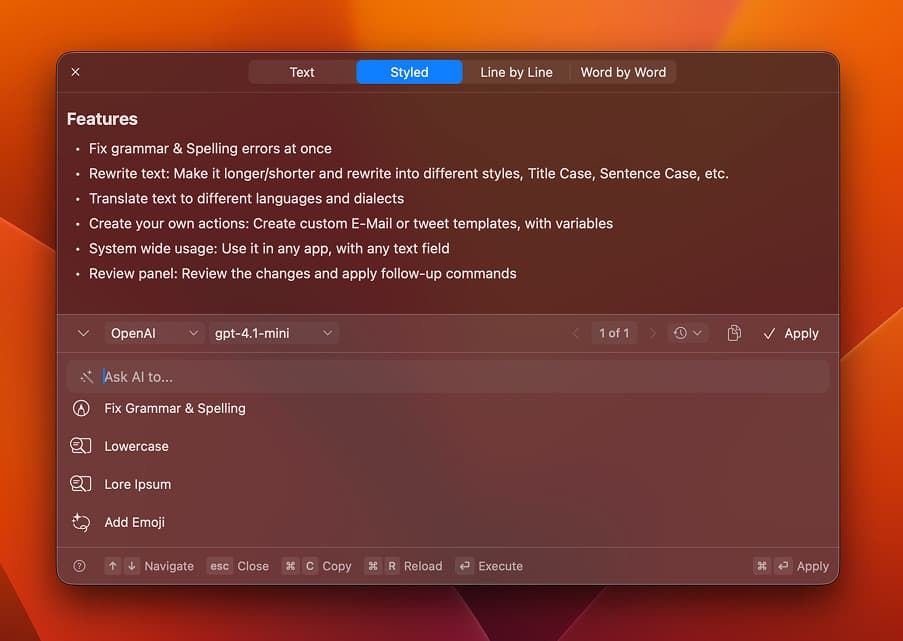
Quick Setup Guide
1. Install RewriteBar
You can install RewriteBar in two ways:
Homebrew
Install with a single command:
brew install --cask rewritebarDirect Download
Download the latest version and drag to Applications folder.

2. Complete Onboarding
After installation, RewriteBar will guide you through a quick onboarding process that includes:
Grant Accessibility
RewriteBar requires accessibility access to retrieve the text from the application you are working on.
Activate RewriteBar
Enter your license key. You should have received the license key by email (Free Trial or Purchased License).
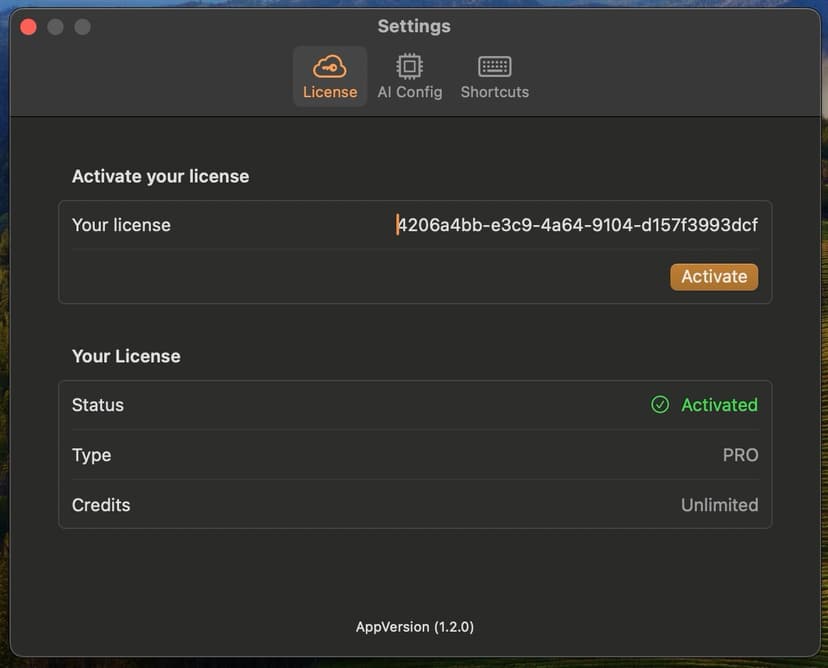
3. Personalize RewriteBar
Complete these final configuration steps to get the most out of RewriteBar:
Check AI Provider settings
Verify your AI provider is configured correctly (applies to all plans)
Check installed Commands
Review pre-installed commands and create custom ones based on your workflow. Check the template for inspiration and install them directly in the app.
Configure Keyboard Shortcuts
Setup custom keyboard shortcuts to trigger RewriteBar when you need it.
Need more help? Visit our Help Center for detailed guides and tutorials.
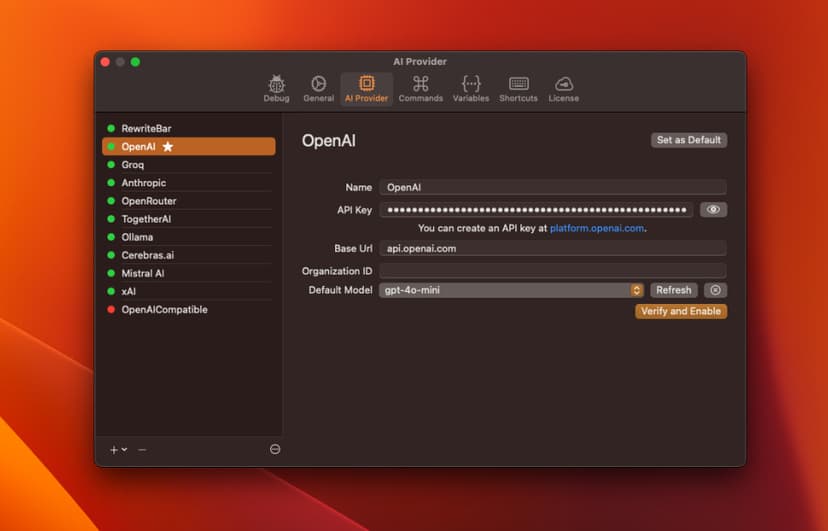
Choose from 30+ Templates
Get Started With Templates
Ready-to-use AI prompt templates that can be easily installed and adjusted to your own needs. Save time and get better results with professionally crafted prompts.
Create ASCII Art
Transform text descriptions into creative ASCII art representations. Converts ideas into text-based visual art.
Lowercase Text
Convert text to lowercase while preserving proper nouns, titles, and maintaining formatting and code elements.
TL;DR Summary
Extract key facts and create a concise summary with up to 7 bullet points and a one-liner, each with matching emojis.
Formal -> Personal
Transform text from formal/polite form to personal/informal form (e.g., German 'Sie' to 'Du', French 'vous' to 'tu').
Create User Story Title
Transform feature descriptions, requirements, or tasks into properly formatted user story titles following agile development standards.
Improve Prompt
Generate a ChatGPT prompt based on a topic, starting with 'I want you to act as', and expand the prompt to make it useful.
Title Case
Convert provided text to title case following copywriting best practices, keeping code and formatting unchanged.
Humanize Text
Rewrite AI-generated text to sound more human, using active voice, short sentences, and avoiding blacklisted words.
Improve Writing
Rephrase text to improve clarity and quality, fixing mistakes while keeping the original language and length. Returns improved text only.
Simplify Language
Simplify text to make it more concise and easier to understand, while keeping the original meaning and language.
Create ASCII Art
Transform text descriptions into creative ASCII art representations. Converts ideas into text-based visual art.
Lowercase Text
Convert text to lowercase while preserving proper nouns, titles, and maintaining formatting and code elements.
TL;DR Summary
Extract key facts and create a concise summary with up to 7 bullet points and a one-liner, each with matching emojis.
Formal -> Personal
Transform text from formal/polite form to personal/informal form (e.g., German 'Sie' to 'Du', French 'vous' to 'tu').
Create User Story Title
Transform feature descriptions, requirements, or tasks into properly formatted user story titles following agile development standards.
Improve Prompt
Generate a ChatGPT prompt based on a topic, starting with 'I want you to act as', and expand the prompt to make it useful.
Title Case
Convert provided text to title case following copywriting best practices, keeping code and formatting unchanged.
Humanize Text
Rewrite AI-generated text to sound more human, using active voice, short sentences, and avoiding blacklisted words.
Improve Writing
Rephrase text to improve clarity and quality, fixing mistakes while keeping the original language and length. Returns improved text only.
Simplify Language
Simplify text to make it more concise and easier to understand, while keeping the original meaning and language.
Create ASCII Art
Transform text descriptions into creative ASCII art representations. Converts ideas into text-based visual art.
Lowercase Text
Convert text to lowercase while preserving proper nouns, titles, and maintaining formatting and code elements.
TL;DR Summary
Extract key facts and create a concise summary with up to 7 bullet points and a one-liner, each with matching emojis.
Formal -> Personal
Transform text from formal/polite form to personal/informal form (e.g., German 'Sie' to 'Du', French 'vous' to 'tu').
Create User Story Title
Transform feature descriptions, requirements, or tasks into properly formatted user story titles following agile development standards.
Improve Prompt
Generate a ChatGPT prompt based on a topic, starting with 'I want you to act as', and expand the prompt to make it useful.
Title Case
Convert provided text to title case following copywriting best practices, keeping code and formatting unchanged.
Humanize Text
Rewrite AI-generated text to sound more human, using active voice, short sentences, and avoiding blacklisted words.
Improve Writing
Rephrase text to improve clarity and quality, fixing mistakes while keeping the original language and length. Returns improved text only.
Simplify Language
Simplify text to make it more concise and easier to understand, while keeping the original meaning and language.
Create ASCII Art
Transform text descriptions into creative ASCII art representations. Converts ideas into text-based visual art.
Lowercase Text
Convert text to lowercase while preserving proper nouns, titles, and maintaining formatting and code elements.
TL;DR Summary
Extract key facts and create a concise summary with up to 7 bullet points and a one-liner, each with matching emojis.
Formal -> Personal
Transform text from formal/polite form to personal/informal form (e.g., German 'Sie' to 'Du', French 'vous' to 'tu').
Create User Story Title
Transform feature descriptions, requirements, or tasks into properly formatted user story titles following agile development standards.
Improve Prompt
Generate a ChatGPT prompt based on a topic, starting with 'I want you to act as', and expand the prompt to make it useful.
Title Case
Convert provided text to title case following copywriting best practices, keeping code and formatting unchanged.
Humanize Text
Rewrite AI-generated text to sound more human, using active voice, short sentences, and avoiding blacklisted words.
Improve Writing
Rephrase text to improve clarity and quality, fixing mistakes while keeping the original language and length. Returns improved text only.
Simplify Language
Simplify text to make it more concise and easier to understand, while keeping the original meaning and language.
Rewrite to a to-do
Rewrite a problem statement into one clear, concise, actionable to-do.
Create Lorem Ipsum Text
Generate placeholder text in various lengths and languages for testing applications, UI design, and layout purposes.
Pros and Cons Analysis
Analyze any topic or decision by creating a clear markdown list of advantages (pros) and disadvantages (cons).
Extract Action Items
Extract clear, actionable tasks from long text like meeting transcripts, Slack conversations, or brainstorming sessions.
Create an email
Transform any text or topic into a properly formatted, professional email with appropriate structure and tone.
Translate
Translate text to a specified language, keeping code elements unchanged and maintaining formatting.
Summarize
Summarize the provided text in 3-4 sentences, keeping language and meaning the same.
Make Longer
Expand the provided text by 20% with more details, keeping language and meaning the same.
As Emoji
Translate the provided text into emojis, keeping code and formatting unchanged.
Fix Grammar & Spelling
Analyze text for grammar, punctuation, spelling, and sentence structure. Provide corrections to make the text fluent and accurate, replying only with the corrected text in the same language.
Rewrite to a to-do
Rewrite a problem statement into one clear, concise, actionable to-do.
Create Lorem Ipsum Text
Generate placeholder text in various lengths and languages for testing applications, UI design, and layout purposes.
Pros and Cons Analysis
Analyze any topic or decision by creating a clear markdown list of advantages (pros) and disadvantages (cons).
Extract Action Items
Extract clear, actionable tasks from long text like meeting transcripts, Slack conversations, or brainstorming sessions.
Create an email
Transform any text or topic into a properly formatted, professional email with appropriate structure and tone.
Translate
Translate text to a specified language, keeping code elements unchanged and maintaining formatting.
Summarize
Summarize the provided text in 3-4 sentences, keeping language and meaning the same.
Make Longer
Expand the provided text by 20% with more details, keeping language and meaning the same.
As Emoji
Translate the provided text into emojis, keeping code and formatting unchanged.
Fix Grammar & Spelling
Analyze text for grammar, punctuation, spelling, and sentence structure. Provide corrections to make the text fluent and accurate, replying only with the corrected text in the same language.
Rewrite to a to-do
Rewrite a problem statement into one clear, concise, actionable to-do.
Create Lorem Ipsum Text
Generate placeholder text in various lengths and languages for testing applications, UI design, and layout purposes.
Pros and Cons Analysis
Analyze any topic or decision by creating a clear markdown list of advantages (pros) and disadvantages (cons).
Extract Action Items
Extract clear, actionable tasks from long text like meeting transcripts, Slack conversations, or brainstorming sessions.
Create an email
Transform any text or topic into a properly formatted, professional email with appropriate structure and tone.
Translate
Translate text to a specified language, keeping code elements unchanged and maintaining formatting.
Summarize
Summarize the provided text in 3-4 sentences, keeping language and meaning the same.
Make Longer
Expand the provided text by 20% with more details, keeping language and meaning the same.
As Emoji
Translate the provided text into emojis, keeping code and formatting unchanged.
Fix Grammar & Spelling
Analyze text for grammar, punctuation, spelling, and sentence structure. Provide corrections to make the text fluent and accurate, replying only with the corrected text in the same language.
Rewrite to a to-do
Rewrite a problem statement into one clear, concise, actionable to-do.
Create Lorem Ipsum Text
Generate placeholder text in various lengths and languages for testing applications, UI design, and layout purposes.
Pros and Cons Analysis
Analyze any topic or decision by creating a clear markdown list of advantages (pros) and disadvantages (cons).
Extract Action Items
Extract clear, actionable tasks from long text like meeting transcripts, Slack conversations, or brainstorming sessions.
Create an email
Transform any text or topic into a properly formatted, professional email with appropriate structure and tone.
Translate
Translate text to a specified language, keeping code elements unchanged and maintaining formatting.
Summarize
Summarize the provided text in 3-4 sentences, keeping language and meaning the same.
Make Longer
Expand the provided text by 20% with more details, keeping language and meaning the same.
As Emoji
Translate the provided text into emojis, keeping code and formatting unchanged.
Fix Grammar & Spelling
Analyze text for grammar, punctuation, spelling, and sentence structure. Provide corrections to make the text fluent and accurate, replying only with the corrected text in the same language.
Format Transcribed Text
Format transcribed text into a readable and organized format.
BLUF (Bottom Line Up Front)
Transform any text into a clear, military-style BLUF format with key information first, followed by supporting details.
Personal -> Formal
Transform text from personal/informal form to formal/polite form (e.g., German 'Du' to 'Sie', French 'tu' to 'vous').
Translate to Yoda
Transform any text into Master Yoda's distinctive speaking style from Star Wars while preserving the original meaning.
Normal Case
Convert input text from Title Case to normal sentence case. Capitalize only the first word and proper nouns. Do not explain or comment.
Change Tone
Adjust the tone of the text to a specified style, keeping the language and meaning the same.
As Tweet
Write a tweet based on a provided topic, keeping it short and personal, and maintaining format and line breaks.
Generate Prompt
Generate a self-explanatory and appropriate prompt based on a provided title, following the given requirements.
Make Shorter
Shorten the provided text by removing unnecessary details, keeping language and meaning the same.
Explain This
Explain the provided text in a simple and clear way, keeping language and meaning the same.
Format Transcribed Text
Format transcribed text into a readable and organized format.
BLUF (Bottom Line Up Front)
Transform any text into a clear, military-style BLUF format with key information first, followed by supporting details.
Personal -> Formal
Transform text from personal/informal form to formal/polite form (e.g., German 'Du' to 'Sie', French 'tu' to 'vous').
Translate to Yoda
Transform any text into Master Yoda's distinctive speaking style from Star Wars while preserving the original meaning.
Normal Case
Convert input text from Title Case to normal sentence case. Capitalize only the first word and proper nouns. Do not explain or comment.
Change Tone
Adjust the tone of the text to a specified style, keeping the language and meaning the same.
As Tweet
Write a tweet based on a provided topic, keeping it short and personal, and maintaining format and line breaks.
Generate Prompt
Generate a self-explanatory and appropriate prompt based on a provided title, following the given requirements.
Make Shorter
Shorten the provided text by removing unnecessary details, keeping language and meaning the same.
Explain This
Explain the provided text in a simple and clear way, keeping language and meaning the same.
Format Transcribed Text
Format transcribed text into a readable and organized format.
BLUF (Bottom Line Up Front)
Transform any text into a clear, military-style BLUF format with key information first, followed by supporting details.
Personal -> Formal
Transform text from personal/informal form to formal/polite form (e.g., German 'Du' to 'Sie', French 'tu' to 'vous').
Translate to Yoda
Transform any text into Master Yoda's distinctive speaking style from Star Wars while preserving the original meaning.
Normal Case
Convert input text from Title Case to normal sentence case. Capitalize only the first word and proper nouns. Do not explain or comment.
Change Tone
Adjust the tone of the text to a specified style, keeping the language and meaning the same.
As Tweet
Write a tweet based on a provided topic, keeping it short and personal, and maintaining format and line breaks.
Generate Prompt
Generate a self-explanatory and appropriate prompt based on a provided title, following the given requirements.
Make Shorter
Shorten the provided text by removing unnecessary details, keeping language and meaning the same.
Explain This
Explain the provided text in a simple and clear way, keeping language and meaning the same.
Format Transcribed Text
Format transcribed text into a readable and organized format.
BLUF (Bottom Line Up Front)
Transform any text into a clear, military-style BLUF format with key information first, followed by supporting details.
Personal -> Formal
Transform text from personal/informal form to formal/polite form (e.g., German 'Du' to 'Sie', French 'tu' to 'vous').
Translate to Yoda
Transform any text into Master Yoda's distinctive speaking style from Star Wars while preserving the original meaning.
Normal Case
Convert input text from Title Case to normal sentence case. Capitalize only the first word and proper nouns. Do not explain or comment.
Change Tone
Adjust the tone of the text to a specified style, keeping the language and meaning the same.
As Tweet
Write a tweet based on a provided topic, keeping it short and personal, and maintaining format and line breaks.
Generate Prompt
Generate a self-explanatory and appropriate prompt based on a provided title, following the given requirements.
Make Shorter
Shorten the provided text by removing unnecessary details, keeping language and meaning the same.
Explain This
Explain the provided text in a simple and clear way, keeping language and meaning the same.